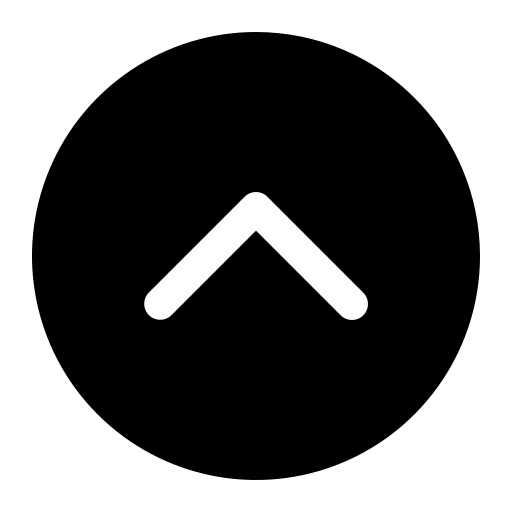MAC Address Overview
When registering a device to the OCUunsecure wireless network, you will need to identify that devices MAC address for its wireless network card. The MAC address (also sometimes called the Hardware Address, Physical Address, Ethernet address, Network Interface Card Address) is a unique identifier made up of 12 numeric digits and alphabetic letters assigned to a network device and is often seen in the format xx-xx-xx-xx-xx-xx or xx:xx:xx:xx:xx:xx. For the purpose of registering your device, you only need the 12 characters and not the hyphens or colons that separate them.
Finding a MAC Address
Every wireless device will have its own method to allow you to identify its MAC address. Below are a few of the common devices you may be registering on OCUunsecure. If you do not find your device listed below or find these instructions are inaccurate, please consult the user's manual of your device.
- Kindle
- The WiFi MAC Address will be listed in the Device Info section
- Go to Settings
- From the home screen, press Menu
- Nook
- Select Settings
- Go to the Main Screen
- Chromebook
- Look for wlan0 and find Ethernet HWaddr
- Look for ifconfig and click Expand next to it
- Open a browser window and enter chrome://system in the address bar
- Microsoft Xbox 360
- Select Alternate Mac Address
- Under the Additional Settings tab, select Advanced Settings
- Select System Settings > Network Settings > Configure Network
- Go to the My Xbox tab on your dashboard
- Microsoft Xbox One
- Select Settings > Network > Advanced Settings
- Press the Menu button on your controller
- Nintendo Wii
- Select the Wii button in the lower left
- Select Internet > Console Information
- Select the right arrow to advance the settings until you see Internet.
- Select Wii Settings
- Nintendo Wii U
- Select Internet > View MAC Address
- Select System Settings from the Wii U Menu
- Sony PlayStation 3
- Select Settings > Network Settings > Settings and Connection Status List
- Sony PlayStation 4
- Select Settings > Network > View Connection Status
- Show the XMB menu