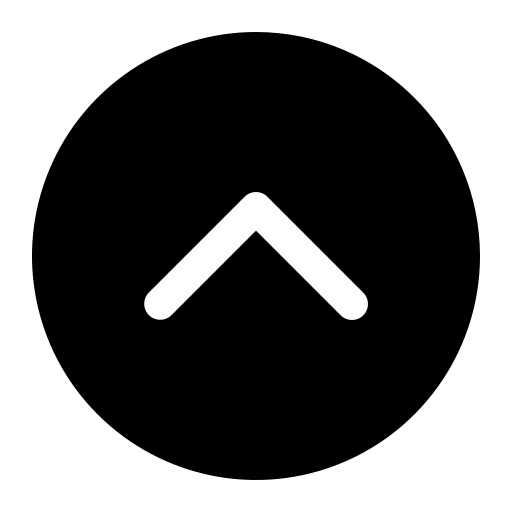The Basics
When you're editing or updating a page, it's best to start out by creating a draft. This does a couple of helpful things:
- It lets you detail the work you're doing by naming the draft.
- If you need to set your work aside to attend to something else, you'll be able to pick up where you left off previously.
- Once you've created the draft, Craft begins automatically saving your work. So if there's some kind of problem like a network or power outage, you won't lose the work you've done on the page.
This is a thing that will always happen sooner or later, so be prepared! It's incredibly easy!
Before you start working, click “Create a Draft,” which will do what it says on the label.
 |
Once you do that you’ll see “Draft [number]” up in the dropdown box that says “Current” in the screen shots. Click the pencil icon next to it and enter a name that will help you remember what changes you made and why.
 |
Now that you've created your draft, you can make updates without worrying about losing your saved work.
When you're done making your changes, all you need to do is click the "Save Draft and Submit for Review" button in the lower right-hand corner and you're done! Web Services will review your changes and publish them, or contact you if there's a question or concern.
 |
NOTE: If you realize you need to make more changes to a page you’ve already submitted, just click the “Revoke submission” button, which will appear where the Submit for approval button was previously.
Web services approves and publishes changes every weekday afternoon at 3 p.m.
When you come back later to edit your draft, click the Version bar to show which versions of the page are available, including your recent drafts.
If you’ve made changes to a page by mistake, you can revert to an earlier version of the page using the Version menu as well.
That’s how you get your changes published to the live site! |  |